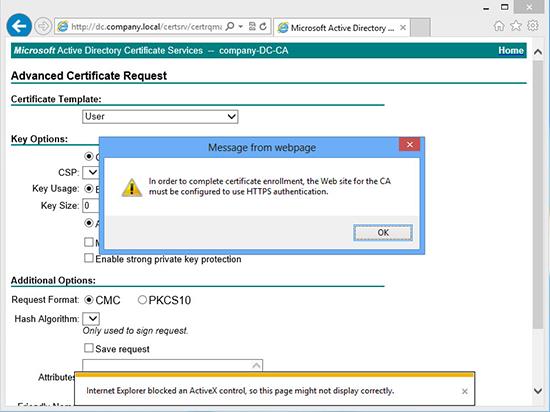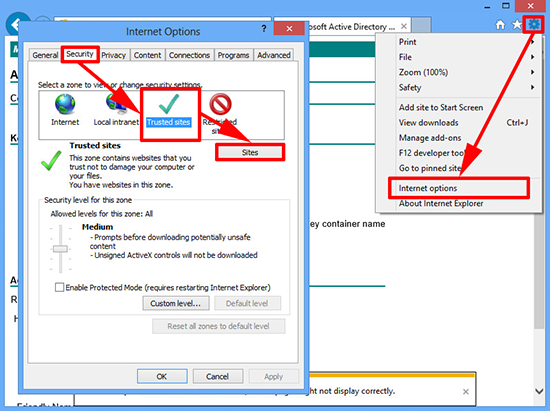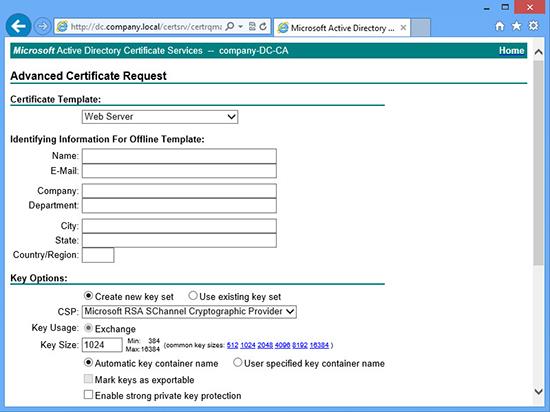Error.
In order to complete certificate enrolment, the Web site for the CA must be configured to use HTTPS authentication
Solution
The correct fix is to set the web server (IIS) to serve the certificate website securely using https, though you can just set Internet explorer to ‘work’ from your client machine if you are in a hurry.
Make Internet Explorer Work without Error
Note: This would need to be done on every machine that you wanted to access the Certificate Services web portal from.
1. From within Internet Explorer > Internet Options > Security > Trusted Sites > Sites.
2. Untick ‘Require server verification (https:) for all sites in this zone’ > Then add in the URLof the CA > Close.
3. With Trusted sites still selected > Custom level > ‘Initialize and script ActiveX controls not marked as safe for scripting’ > Enable > OK > Yes.
4. Restart the browser and try again.
Set IIS to serve Certificate Services Securely (via https).
This assumes you have your CA and the web portal installed correctly.
1. On the Certificate Services Server > Launch IIS Manager > Expand {server-name} > Sites > Default Web Site > Right Click > Edit Bindings > https > Edit > Select the self-signed server certificate [NOT the CA ONE] > OK.
2. Expand Default Web Site > Certsrv > SSL Settings.
3. Tick ‘Require SSL’ > Apply.
4. That should be all you need, if it does not take effect straight away then drop to command line and run iisreset /noforce.